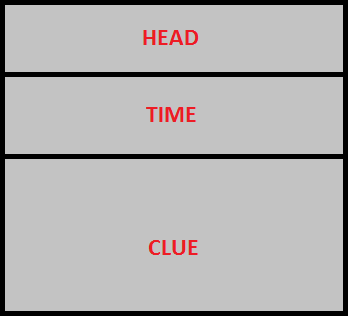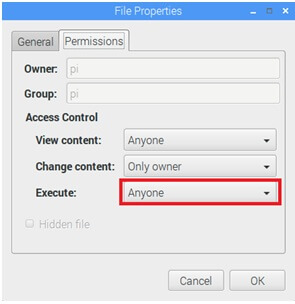Display content manager - queen_tv
Queen contains the special application queen_tv allows to control display content; this application has a built for Microsoft Windows and Raspberry Pi 3, it is distributed for free.
Devices list
Raspberry pi preparations
To prepare raspberry pi, first upload OS image, and then setup an IP address, using this guide. After that, copy the last queen_tv version to the folder /home/pi/queen/queen_tv, using this upload guide; we are uploading queen_tv application and necessary video files.
Common information
Laptop / PC or Raspberry Pi with queen_tv must be connected to the target display and it is integrated with queen_room game manager via LAN (WiFi/Ethernet). Application queen_tv features:
- playing video files with an opportunity of loop;
- set background image or color;
- show current countdown timer;
- show clues;
queen_tv screen layout:
HEAD - place for header (can be used for logo or escape room name);
TIME - place for timer;
CLUE - place for clues;
Application queen_tv has two possible mutual states: fullscreen video mode and text content mode.
Installing queen_tv
After that copy queen tv on the raspberry pi: create folder queen_tv в домашней папке (/home/pi) in your home path (/home/pi) and just copy application queen_tv and file typing.mp3. Use xftp application and guide. After, copy there video files and pictures in PNG format.
After, you should set a queen_tv executable attributes to make an opportunity of run this file. To implement this make a right mouse click on the target file and select “Properties” in the popup menu. Select “Permissions” tab in the “File properties” dialog and make an Execute = Anyone, press enter then:
To implement a test, create an adapter component in the queen_studio, set property hwtype=tv, and specify an raspberry IP address, where queen_tv is running, port=4466. Start queen room and be sure the connection with queen tv is established (adapter becomes green), double left click on the adapter, then submenu “play” and choose file to play from the list (files should be copied in advance and the format must be compatible - see at the bottom of the document).
Queen_tv commands
Several commands, like play video or give a clue can be commited manually from the game master interface in queen_room application, but full command list has more flexible functionality and can be implemented using macroeffects. To implement commands create a macroeffect action, select send type, then choose a target 'tv' adapter, and you can specify any of the command below (keywords are marked with bold) :
Operations with video:
Command | Description |
|---|---|
play "video.avi" | go to the video mode and play video.avi |
play "video.avi" loop | go to the video mode and play video.avi with loop |
stop | return from the video mode to the text content mode |
pause | pause video |
application returns from video automatically after it finishes playing file if loop is not specified.
Work with content:
Command | Description |
|---|---|
head "text" | show text in the HEAD zone |
head off | hide text in the HEAD zone |
time on | show timer in the TIME zone |
time off | hide timer in the TIME zone |
clue "text" | show text in the CLUE zone |
clue "text" typing | show text in the CLUE zone slowly (symbol-by-symbol) |
clue "text' typingfx | show text in the CLUE zone slowly (symbol-by-symbol) with a printing sound effect |
textcolor newcolor | set color as newcolor in all of zones (HEAD,TIME,CLUE), newcolor can be either human-readable like, red, green, yellow, etc., or in the HEX-format RGB, beginning from the symbol # (CSS-style), i.e. #ff0000 - red, #00ff00 - green, #ffffff - white, etc. |
headcolor newcolor | set color as newcolor in HEAD zone, format is described above |
timecolor newcolor | set color as newcolor in TIME zone, format is described above |
cluecolor newcolor | set color as newcolor in CLUE zone, format is described above |
color newcolor | set background color as newcolor, format is described above |
textsize size | set text size in all of zones (HEAD,TIME,CLUE), size - is a figure from 1 till 72 |
headsize size | set text size in HEAD zone, format is described above |
timesize size | set text size in TIME zone, format is described above |
cluesize size | set text size in CLUE zone, format is described above |
font "newfont" | set font to the newfont in all of zones (HEAD,TIME,CLUE), newfont - is a font family, i.e. “Arial”, “Times New Roman”, “Corier New”, etc. |
image "bg.png" | set backgroud.png as a background, position - left top |
image "bg.png" stretch | set backgroud.png as a background and stretch it to screen size |
Warning!!!
1. Use only double quotes (not single) in the commands above.
2. Use only PNG files for the image (jpg not supported).
3. For Raspberry Pi: video files are streaming directly to the video memory for the acceleration, therefore you can not see it via VNC remote desktop. Video plays only to the HDMI interface.
4. For Raspberry Pi: we strongly recommend to play video files only in MP4 with H.264 codec.
5. For Windows: always install the last version of the K-Lite Codec Pack for playing video without problems.
6. We have an issue on Windows: in some cases video does not play even if codecs are installed properly. There is a temporary solution (and it works): install Qt library to the folder C:/qt/4.7.4/bin, delete all DLLs from the queen tv folder, add to the system Path variable a value C:/qt/4.7.4/bin, reboot a computer, and this will fix an issue. We will fix this soon, so all the dependencies for the external libraries will be included in our release like “in-box”, but now we are sorry for this inconvenient thing.