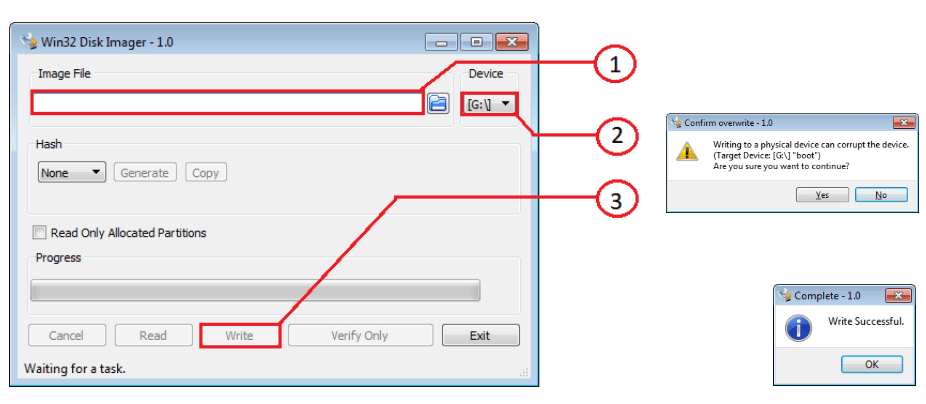Installing QUEEN-RPi OS image on the Raspberry Pi
Preparing OS image
Download image queen-rpi-v3.2.7z (link is below) and unzip it. Target file queen-rpi-v3.2.img must have size 5 145 739 776 bytes:
Preparing SD card
Insert your 8-32Gb SD-card in your laptop or PC card reader. Remember drive (volume) letter (i.e. D:, G: or H:).
Win32DiskImager installation
This operation is committed once (if Win32DiskImager application was already installed, skip this step). Download application by the link below and install it:
Uploading OS image to the target SD-card
Set up Win32DiskImager application as following:
1 - select image file queen-rpi-v3.2.img.
2 - select disk (volume) of SD-card (see p.2)
3 - press "Write" button
Confirm (Yes) our action and wait operation successfully finish "Write successful".
Raspberry Pi SD card installation
Open explorer, make right mouse click on SD-card disk icon, select "Eject" from the context menu. Remove SD-card and install it to raspberry. SD-card must be oriented with contacts to the Raspberry PCB (see the picture below).
Remote desktop installation
By default image has IP address 192.168.100.10. Turn on raspberry after SD-card installation and wait within 1 minute for OS initializing. Plug Raspberry to the ethernet network. Attention! Master PC (laptop) must be in the same subnet as raspberry (192.168.100.x), for example, 192.168.100.2.
Download VNC viewer by the link below:
run it on your laptop or PC and create new connection (File → New connection):
- VNC Server: 192.168.100.10
- Name – 192.168.100.10
- press "OK"
- if dialog box "Identity Check. Duplicate VNC Server identity" is appeared, ignore it by pressing "Continue"
- if dialog box "Unencrypted connection" is appeared, ignore it, setting check "Don’t warn me about this again on this computer" and press "Continue"
- press in the popup window: Username=pi, Password=erd
- set check "Remember password" and press "OK"
Expanding image size to the SD-card full capacity
Image size is approximately 5 Gb, but the SD card has a bigger size. To allow OS use all SD-card capacity it is required to expand file system size. To implement this open console and enter the command:
sudo raspi-config
implement the next steps:
- open "Advanced Settings" → "Expand Filesystem" in the menu, then press "OK"
- select "Finish" (by pressing twice "tab" key) and then press "enter"
- "Would you like to reboot now?" - press "OK".